Explore the Application
Alerts
The C3 AI Reliability application Alerts Page allows you to filter 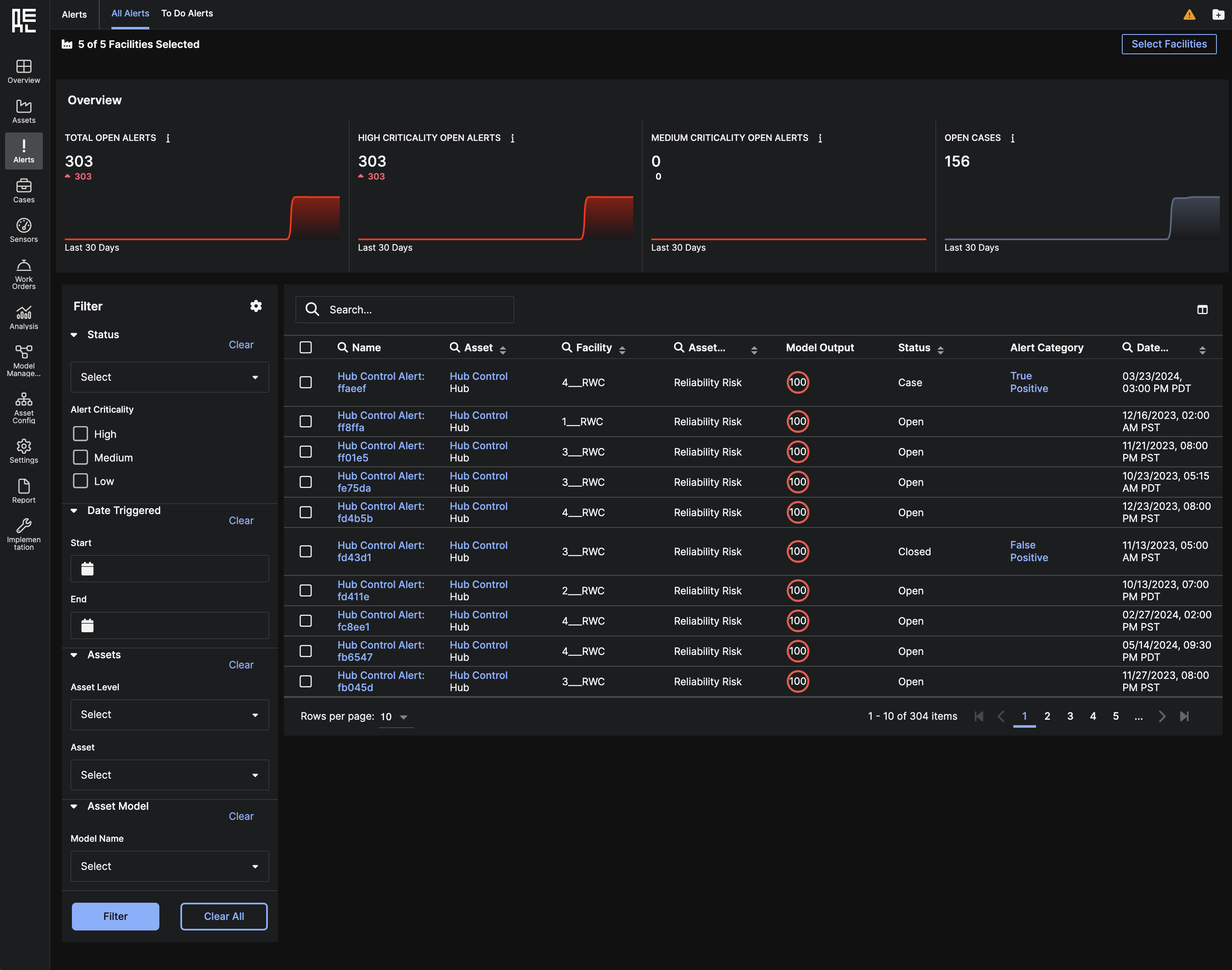 The filtered results populate in a grid table and are sorted by
The filtered results populate in a grid table and are sorted by 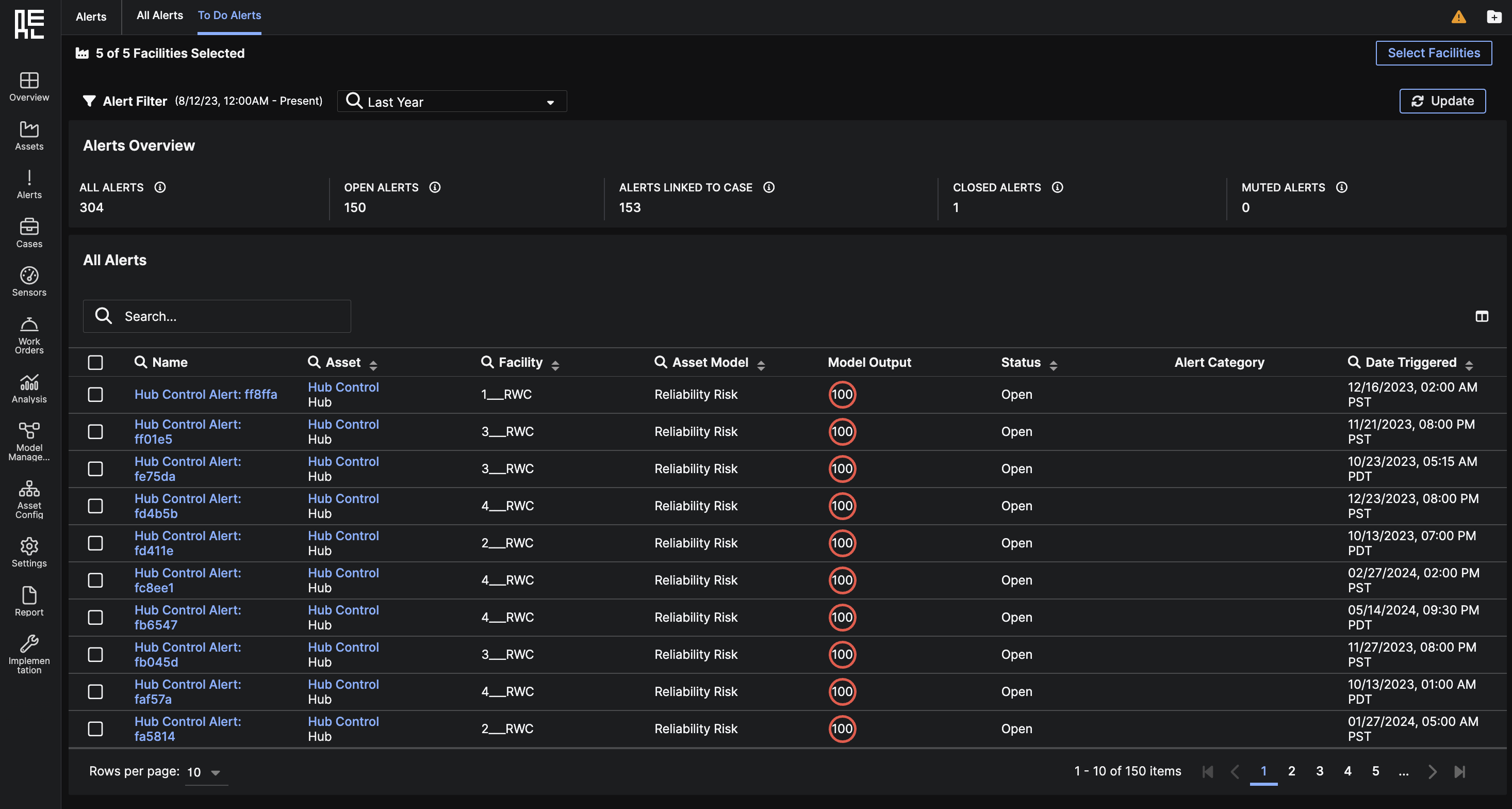
Alerts by Asset, Alert Criticality, Asset Model, Model Output, Asset Level, Alert Status, and Date Triggered.
With Alert Criticality, you are able to triage Alerts by urgency, no matter if the Alerts have varying Model Outputs due to differing Models.
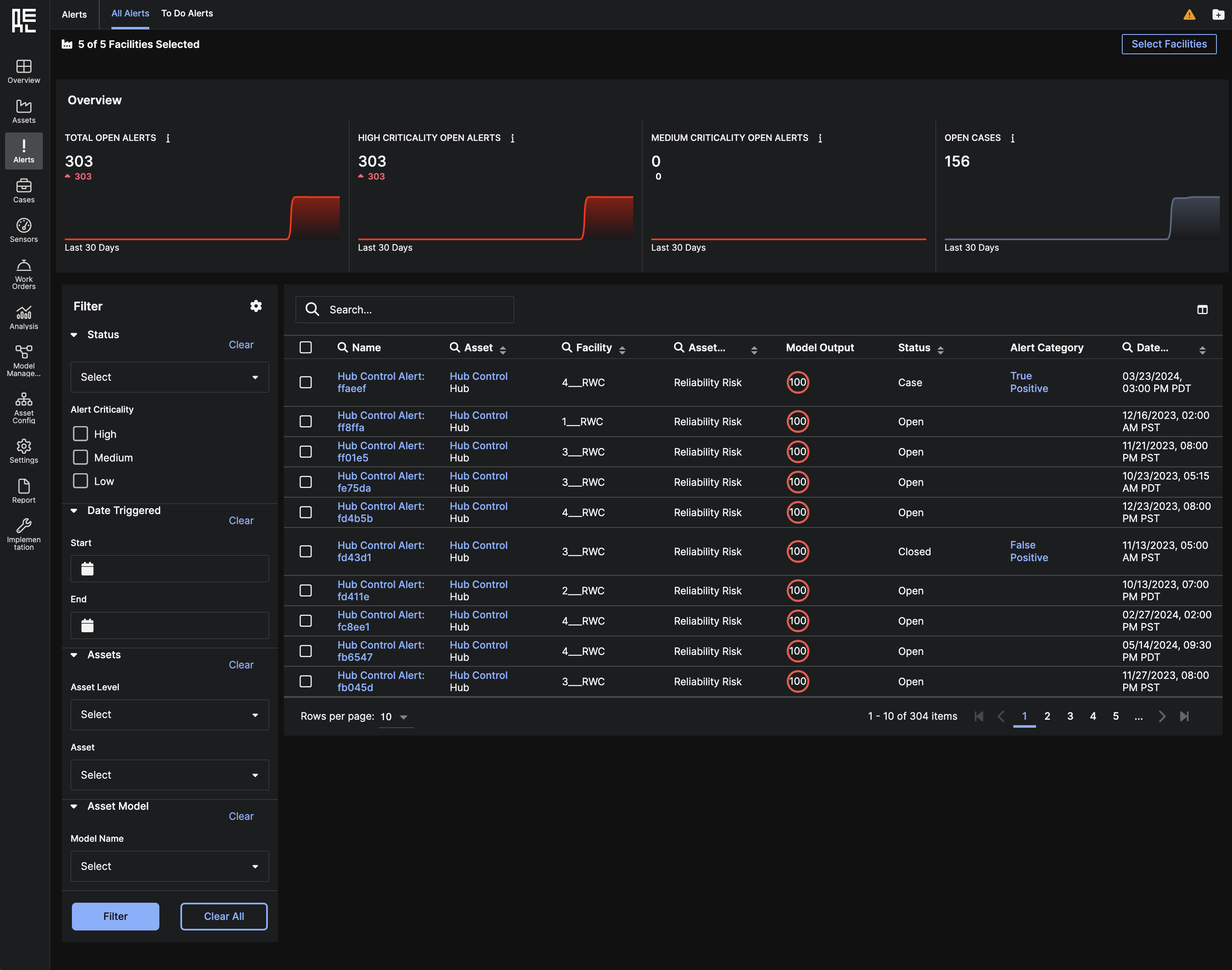 The filtered results populate in a grid table and are sorted by
The filtered results populate in a grid table and are sorted by Alert Criticality. You can filter Alerts several ways:
-
Status – filter
Alertsbased on whether they are Open (unassigned to aCase), Case (assigned to aCase), or Closed -
Alert Criticality - filter
Alertsbased on high, medium, or low criticality -
Date Triggered – view
Alertstriggered between a user-indicated start and end date -
Assets – view
Alertstriggered within a specificAsset LevelorAsset -
Asset Model – filter
Alertsbased onModel
Alert to redirect to its Alerts Detail Page, or on the Asset in which the Alert belongs to redirect to its Asset Details Page.
To Do Alerts
The “To Do Alerts” tab (default tab) displays all open alerts from the past week (default time period) along with additional information for that duration, including: All Alerts, Closed Alerts, Open Alerts, Muted Alerts, and Alerts Linked to Cases. At the top of the tab, there is a dropdown menu where you can choose multiple time periods. After making your selection, click the “Update” button to refresh the page.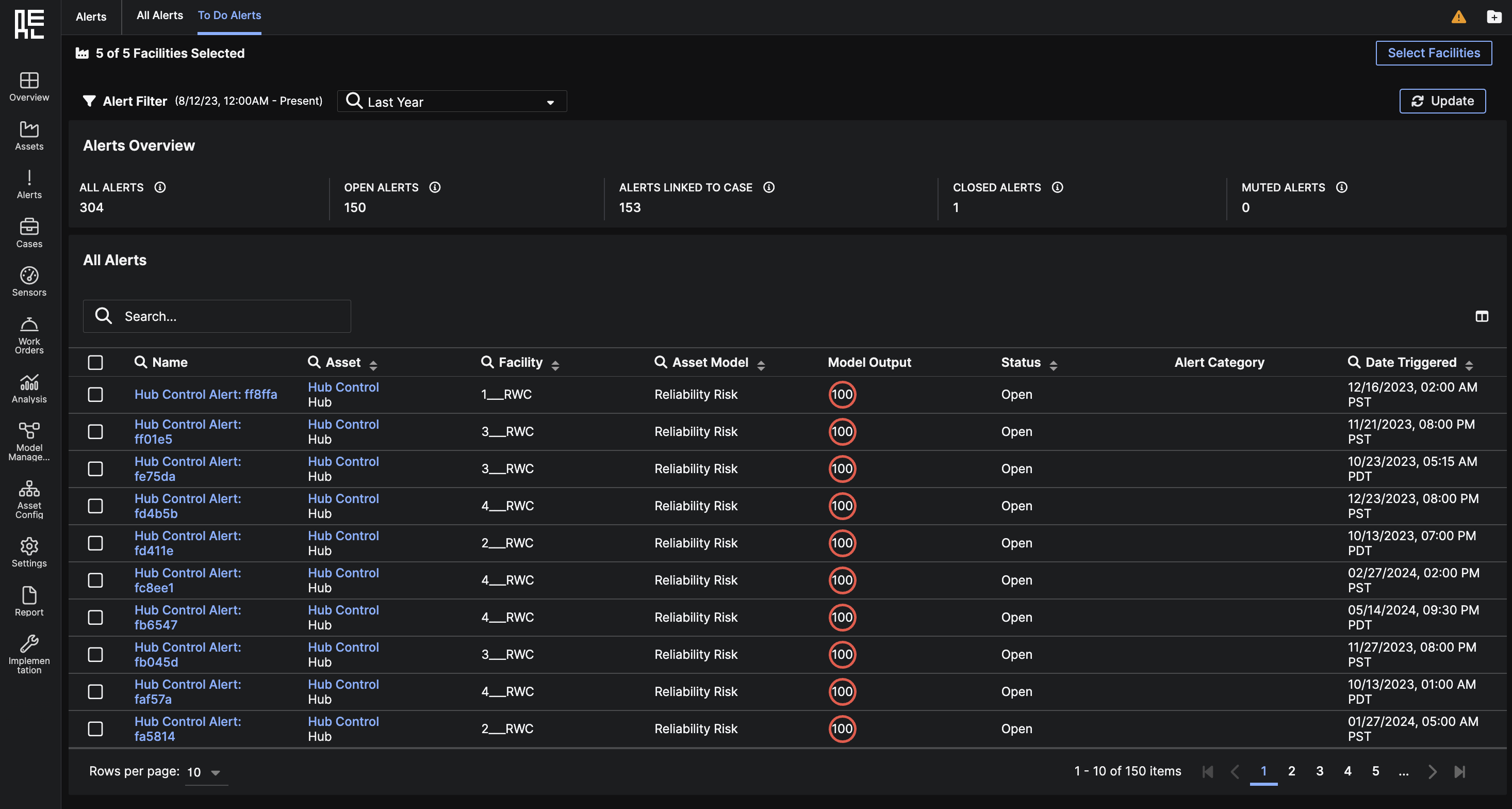
All Alerts
The All Alerts tab shows allAlerts generated in a facility where you have data access.