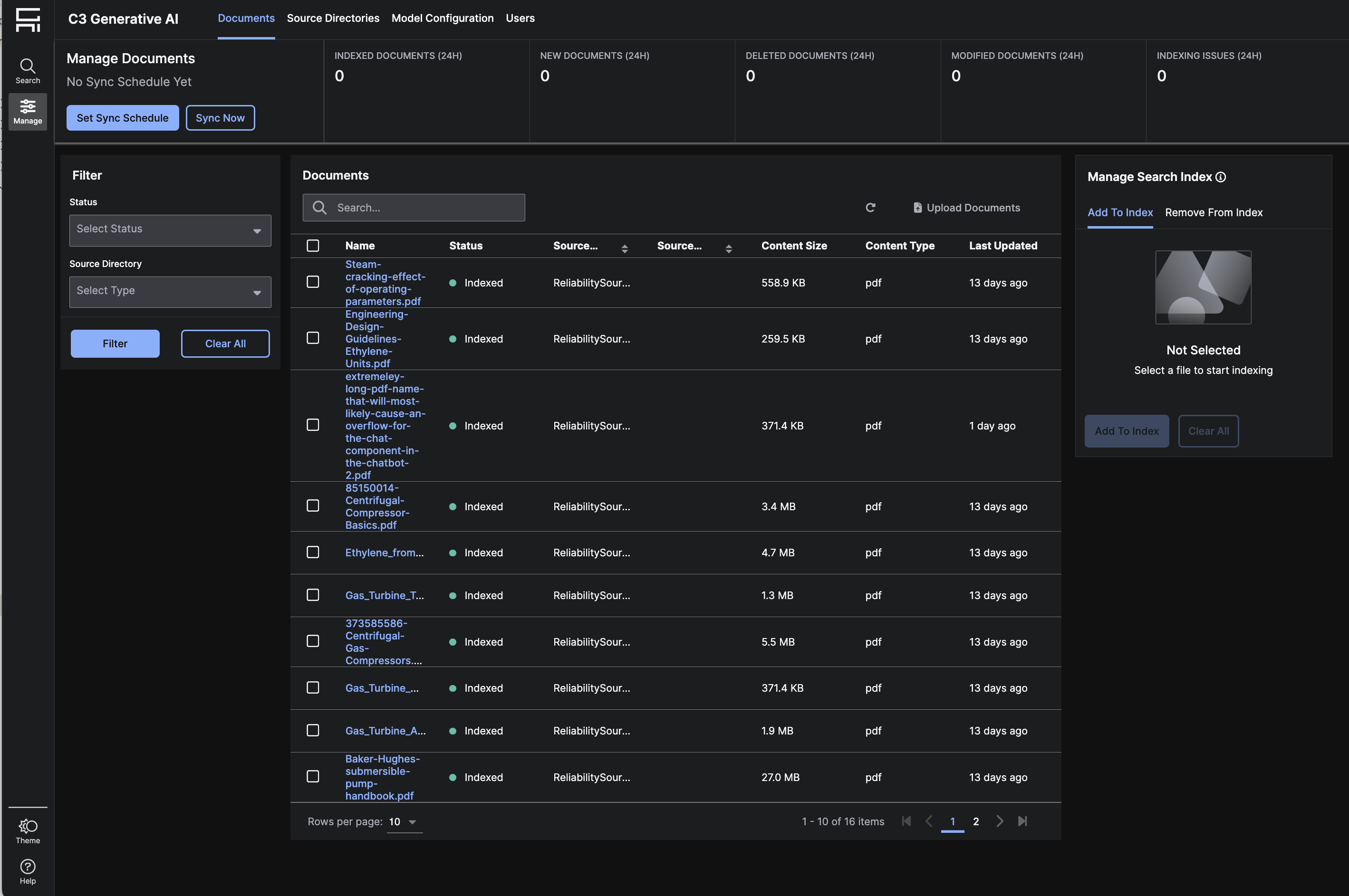Explore the Application
Implement
The Implementation Page allows you to configure your application and validate backend application logic. This page is only visible to users who have been granted the 
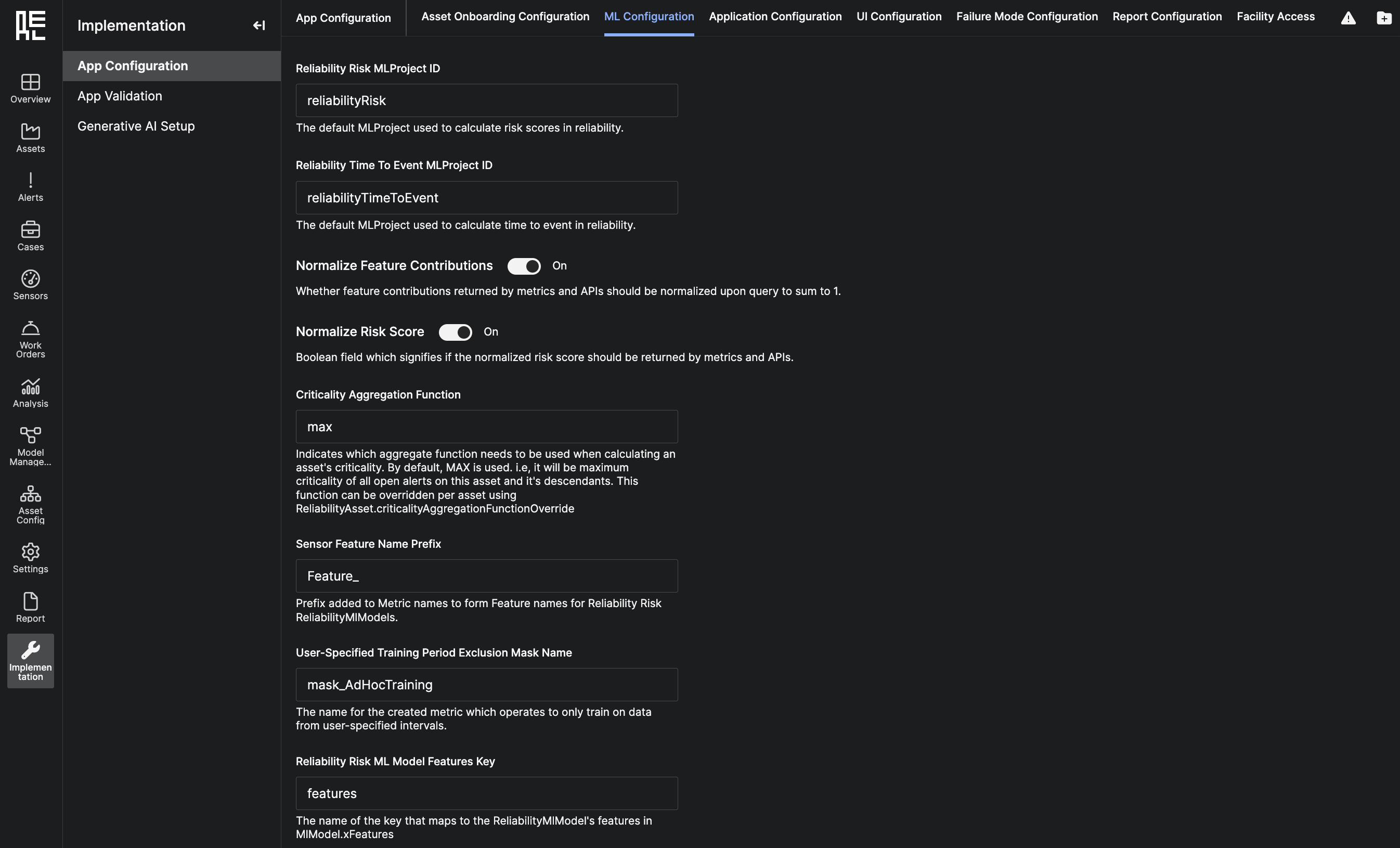

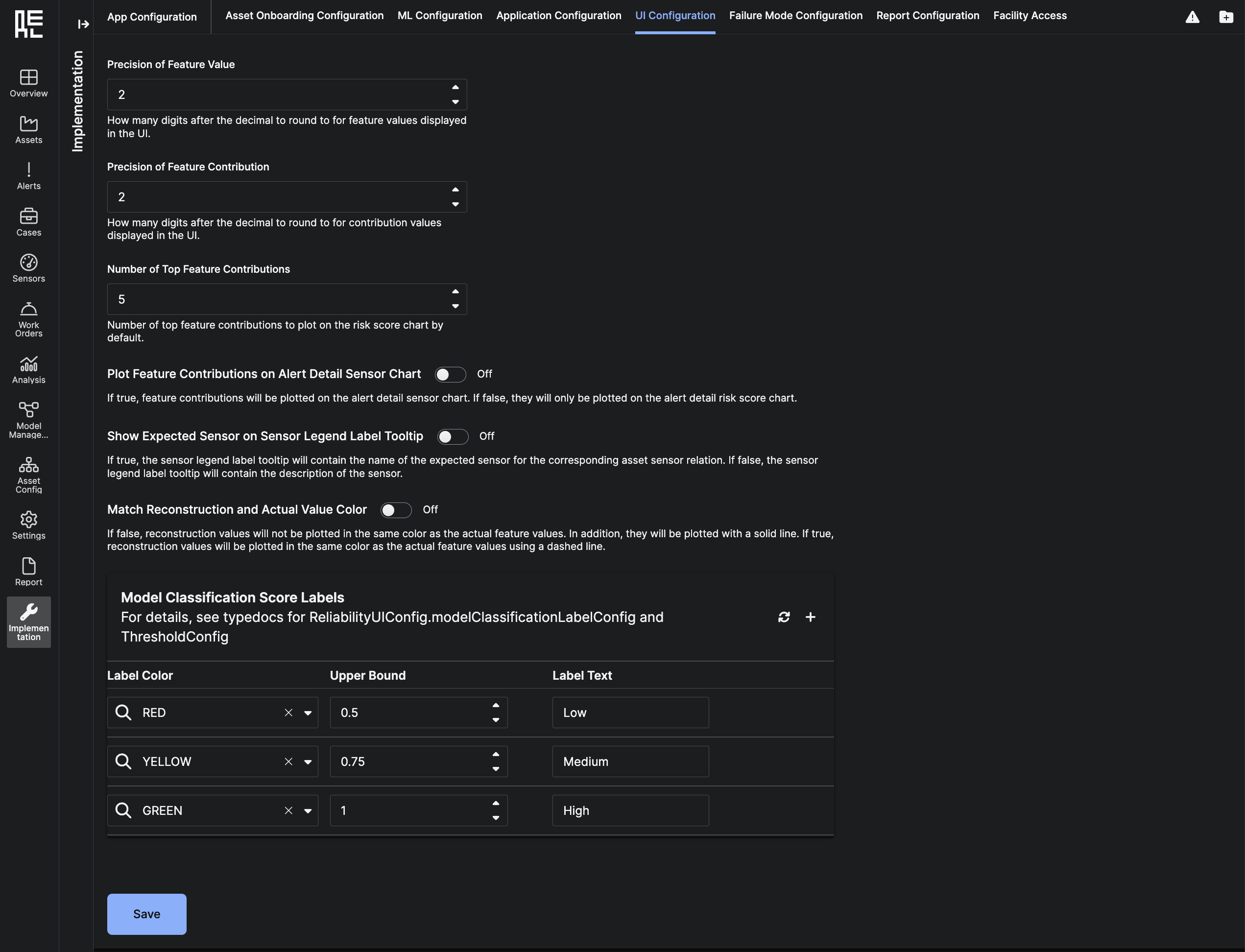
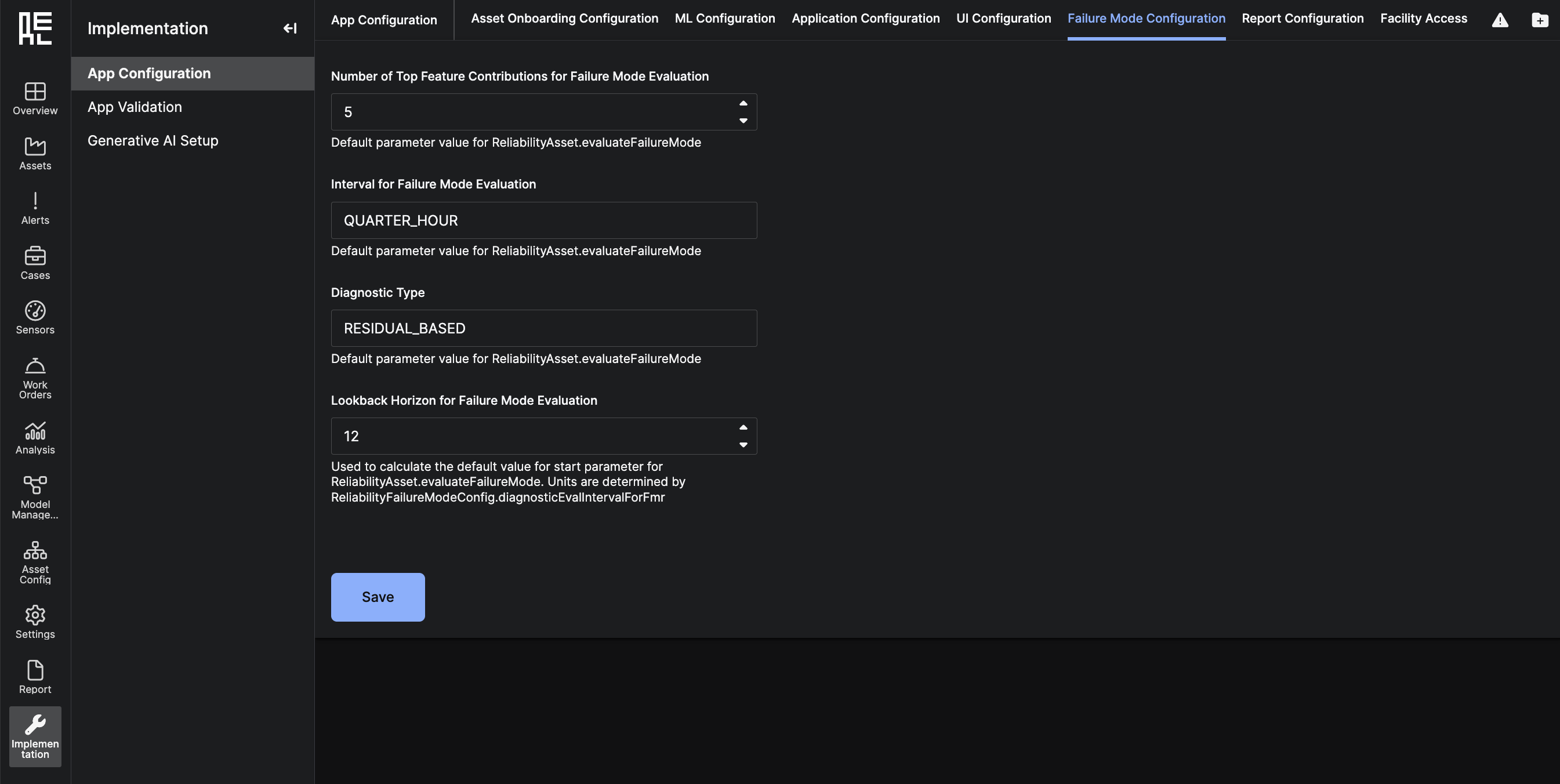
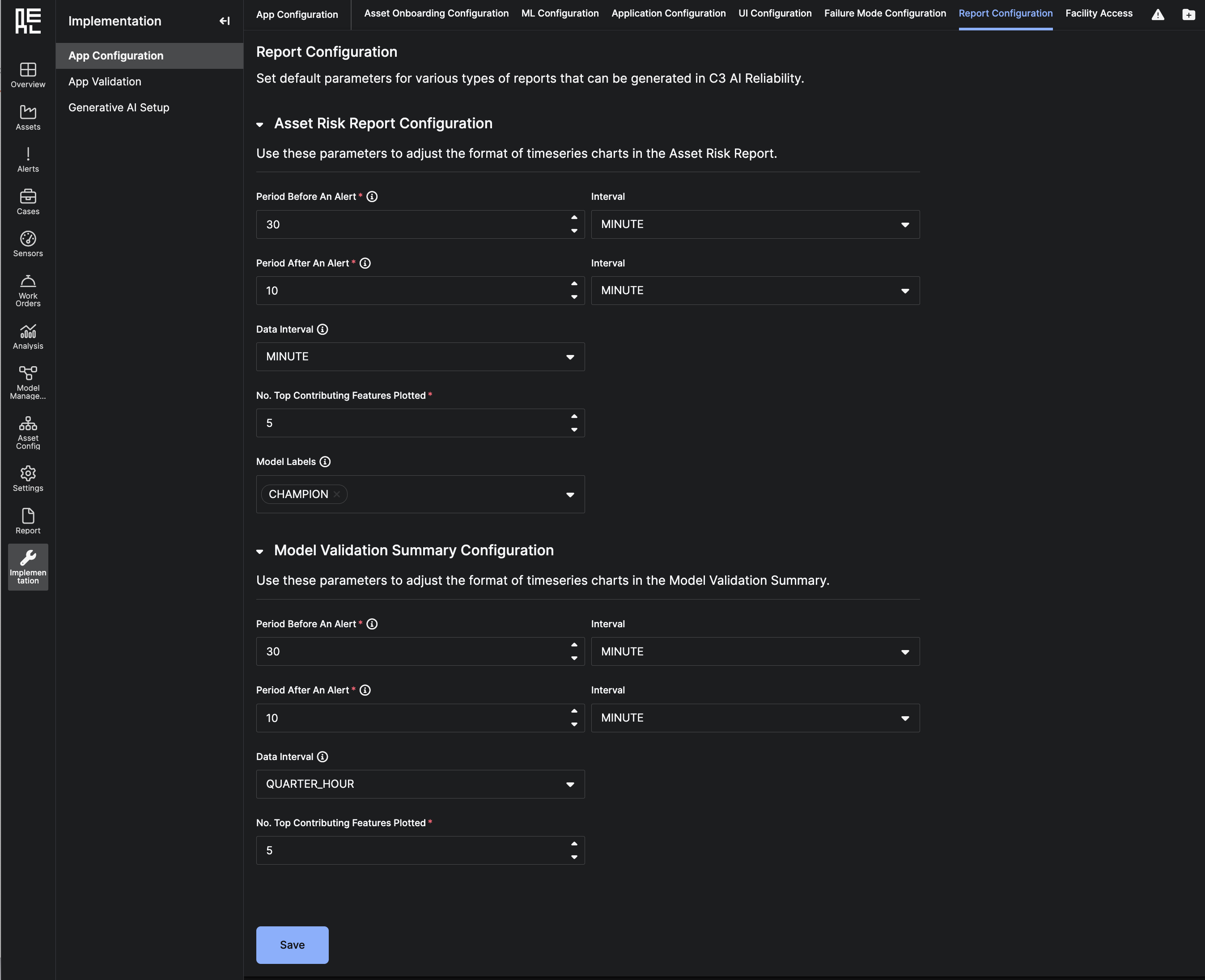
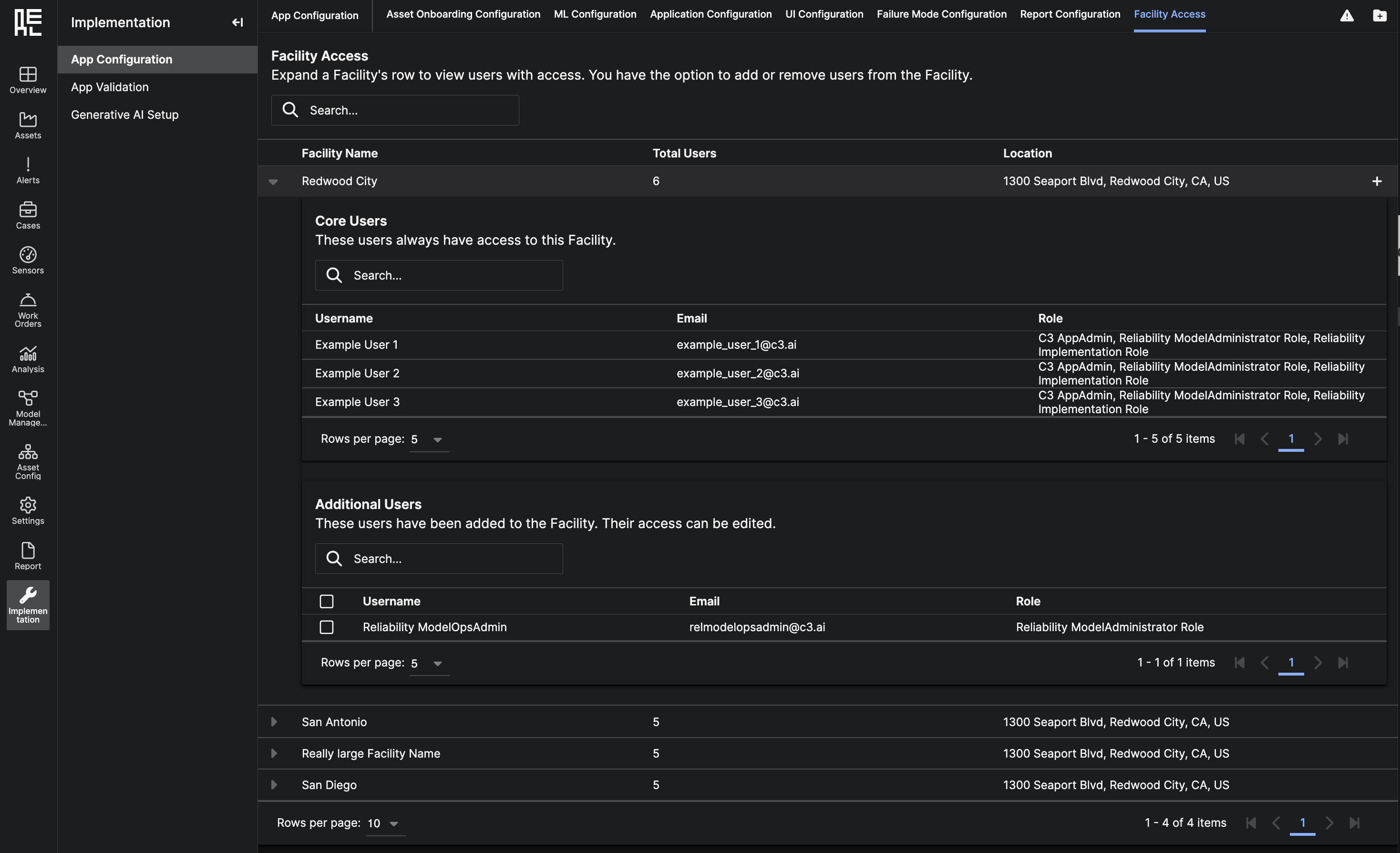
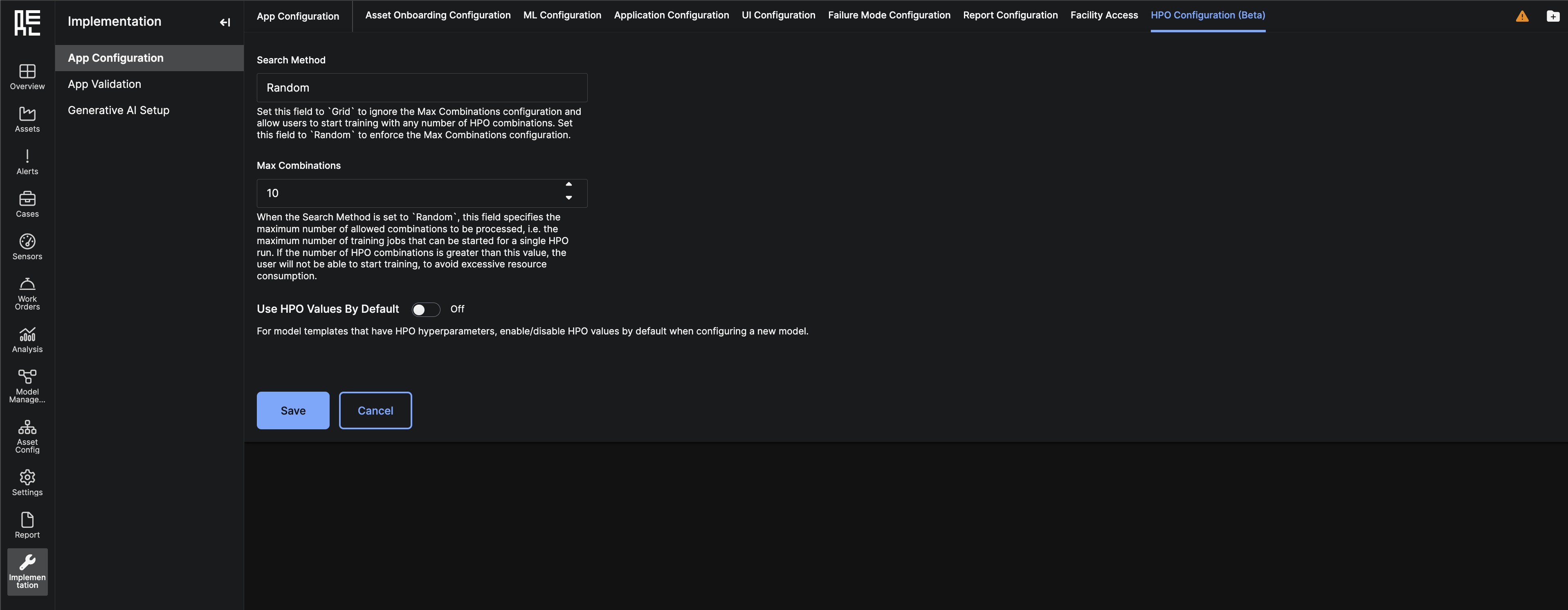
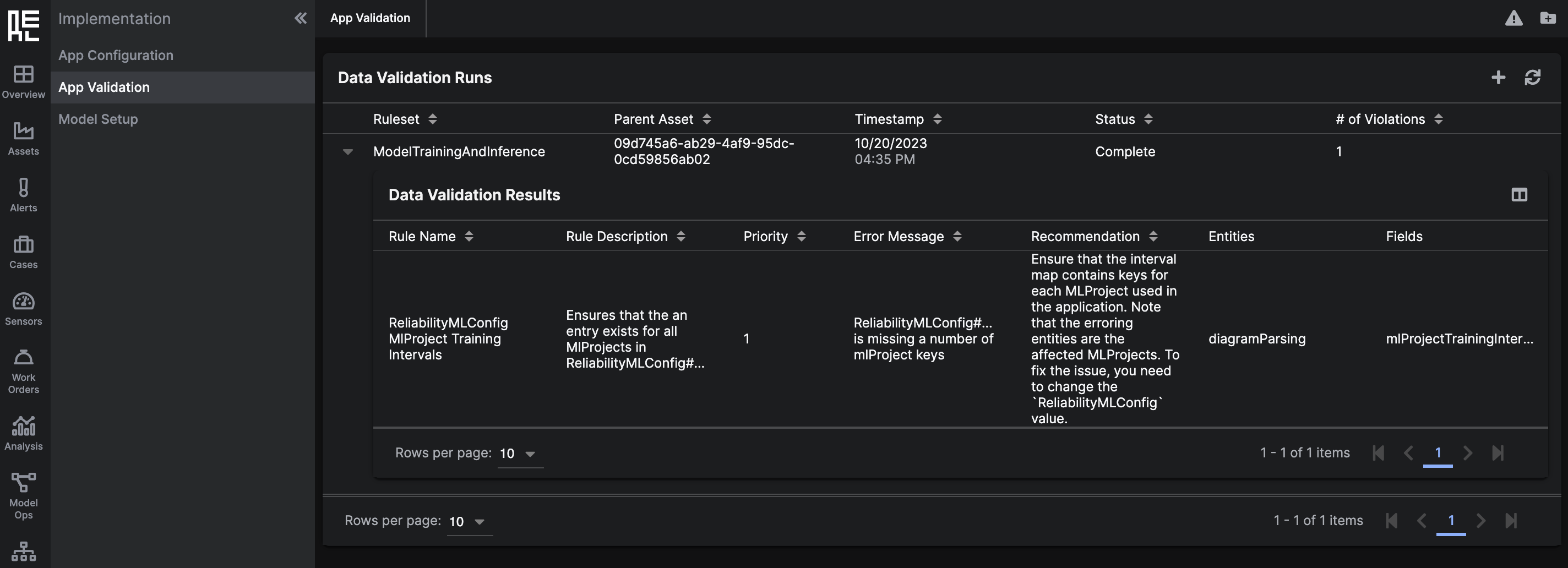
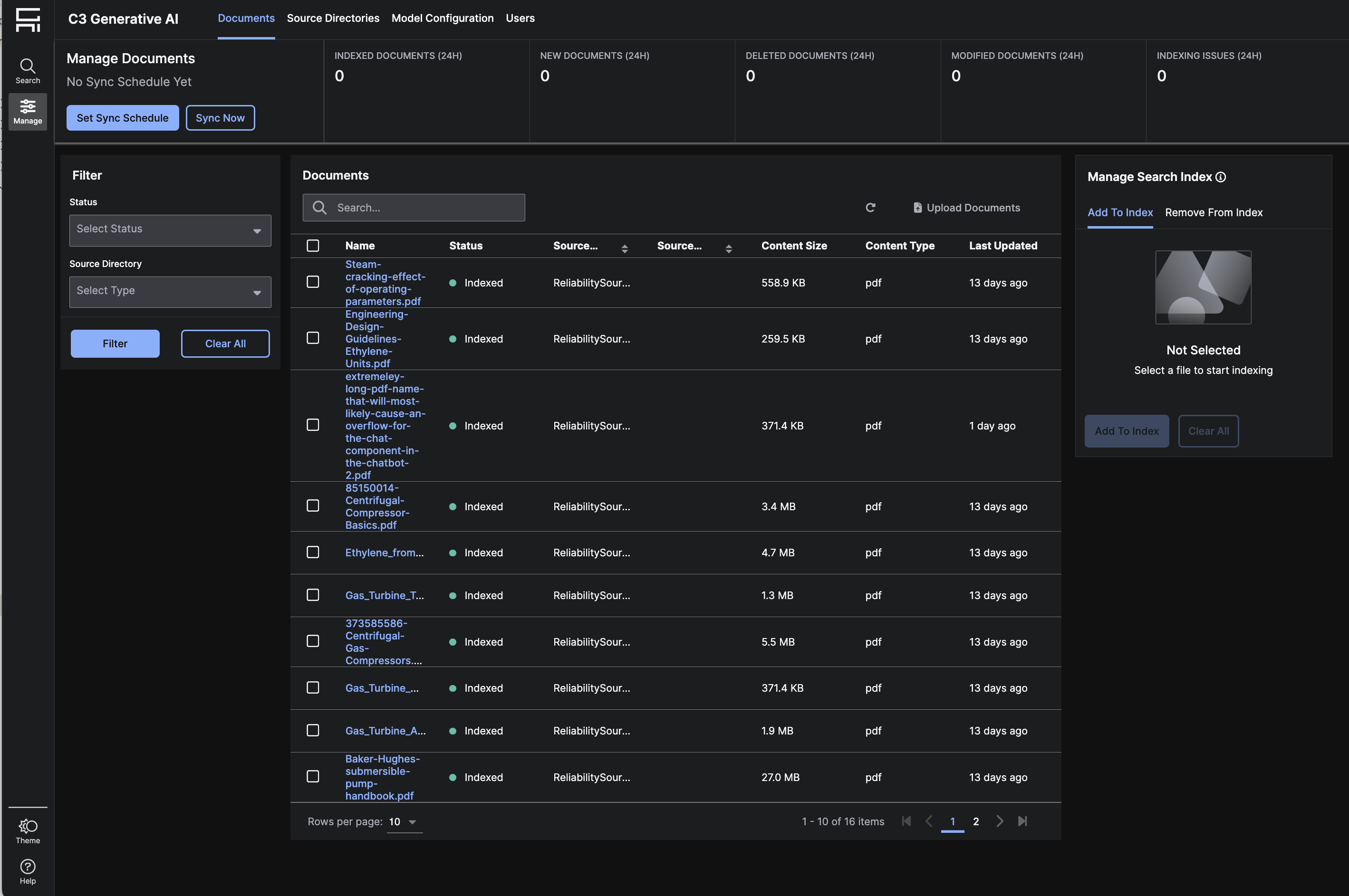
Reliability Implementation Role.
App Configuration Sub-Page
The Application Configuration Page contains 5 tabs: Asset Onboarding Configuration, ML configuration, Application Configuration, UI Configuration, and Failure Mode Configuration.Asset Onboarding Configuration Tab
The Asset Onboarding Configuration Tab provides options to configure key parameters for onboarding assets and asset hierarchy in the application. These include:- Autogenerate Asset IDs from Template
- Create PPMS from Sensors
- Default PPMS Grain

ML Configuration Tab
The ML Configuration Tab provides options to configure key parameters for the machine learning models in the app. These include:- Reliability Risk ML Project ID
- Reliability Time to Event MLProject ID
- Normalize Feature Contributions
- Normalize Risk Score
- Criticality Aggregation Function
- Sensor Feature Name Prefix
- User-Specified Training Period Exclusion Mask Name
- Reliability Risk ML Model Features Key
- Do Not Use Training Status Cache
- Data Preparation Batch Size
- Data Preparation Max Concurrency
- Data Preparation Max Concurrency Per Node
- Feature Value Interval
- Feature Value Lookback Horizon
- Feature Variance Lookback Horizon
- Interval of Feature Variances
- Displayed Sensor’s Metric Name
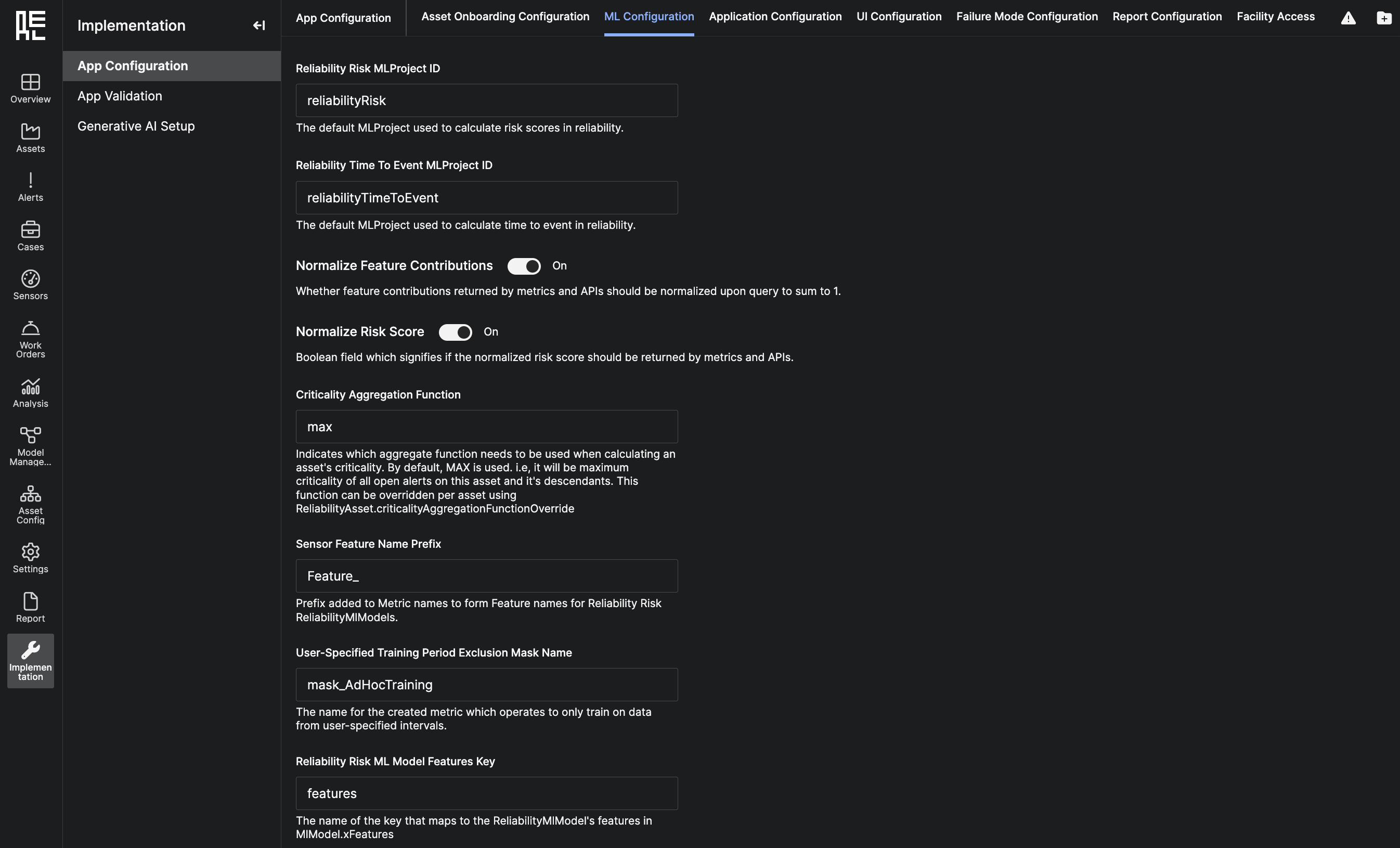
Application Configuration Tab
The Application Configuration Tab provides options to configure key parameters for the overall application. These include:- Base URL
- Company Name
- Hardware Profile ID for Data Validation Job
- Data Validation Job Priority
- Update Asset Criticality on Alert State Change

UI Configuration Tab
The UI Configuration Tab provides options to configure key parameters for Reliability-specific components of the UI. These include:- Precision of Feature Value
- Precision of Feature Contribution
- Number of Top Feature Contributions
- Plot Feature Contributions on Alert Detail Sensor Chart
- Show Expected Sensor on Sensor Legend Label Tooltip
- Match Reconstruction and Actual Value Color
- Model Classification Score Labels
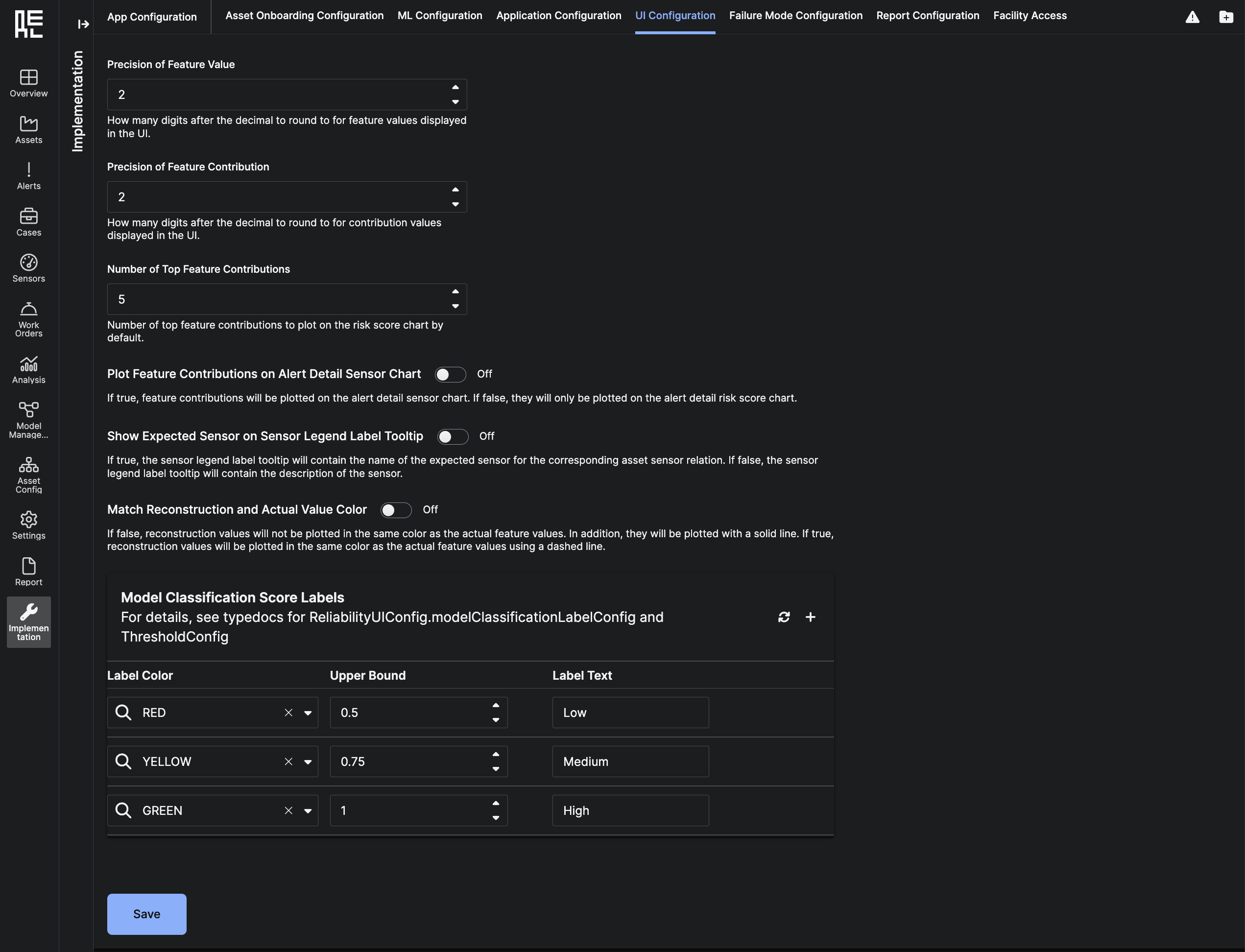
Failure Mode Configuration Tab
The Failure Mode Configuration Tab provides options to configure key parameters for Failure Modes (surfaced on Alert Detail). These include:
- Number of Top Feature Contributions for Failure Mode Evaluation
- Interval for Failure Mode Evaluation
- Diagnostic Type
- Lookback Horizon for Failure Mode Evaluation
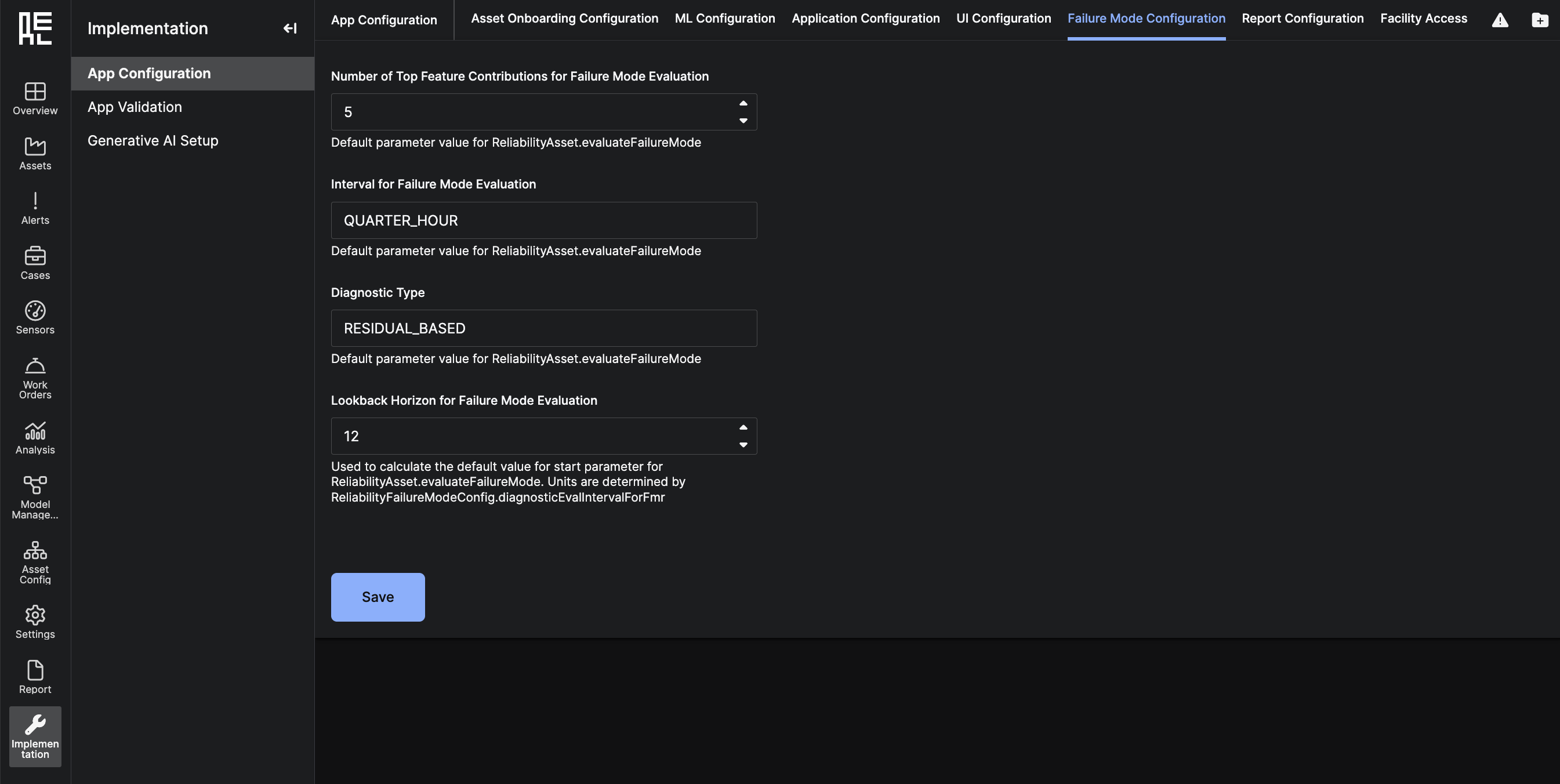
Report Configuration Tab
The Report Configuration Tab provides options to configure the default values for key parameters that adjust the format of timeseries charts in the Asset Risk Reports and Model Validation Summaries. These include: Asset Risk Report Configuration:- Period Before an Alert, Interval - the amount of time to plot on a chart preceding a triggered alert
- Period After an Alert - the amount of time to plot on a chart after a triggered alert
- Data Interval - the frequency at which the underlying timeseries sensor data will be evaluated
- Number of Top Contributing Features Plotted
- Model Labels - All models with these deployment statuses will be included in the report.
- Period Before an Alert, Interval - the amount of time to plot on a chart preceding a triggered alert
- Period After an Alert - the amount of time to plot on a chart after a triggered alert
- Data Interval - the frequency at which the underlying timeseries sensor data will be evaluated
- Number of Top Contributing Features Plotted
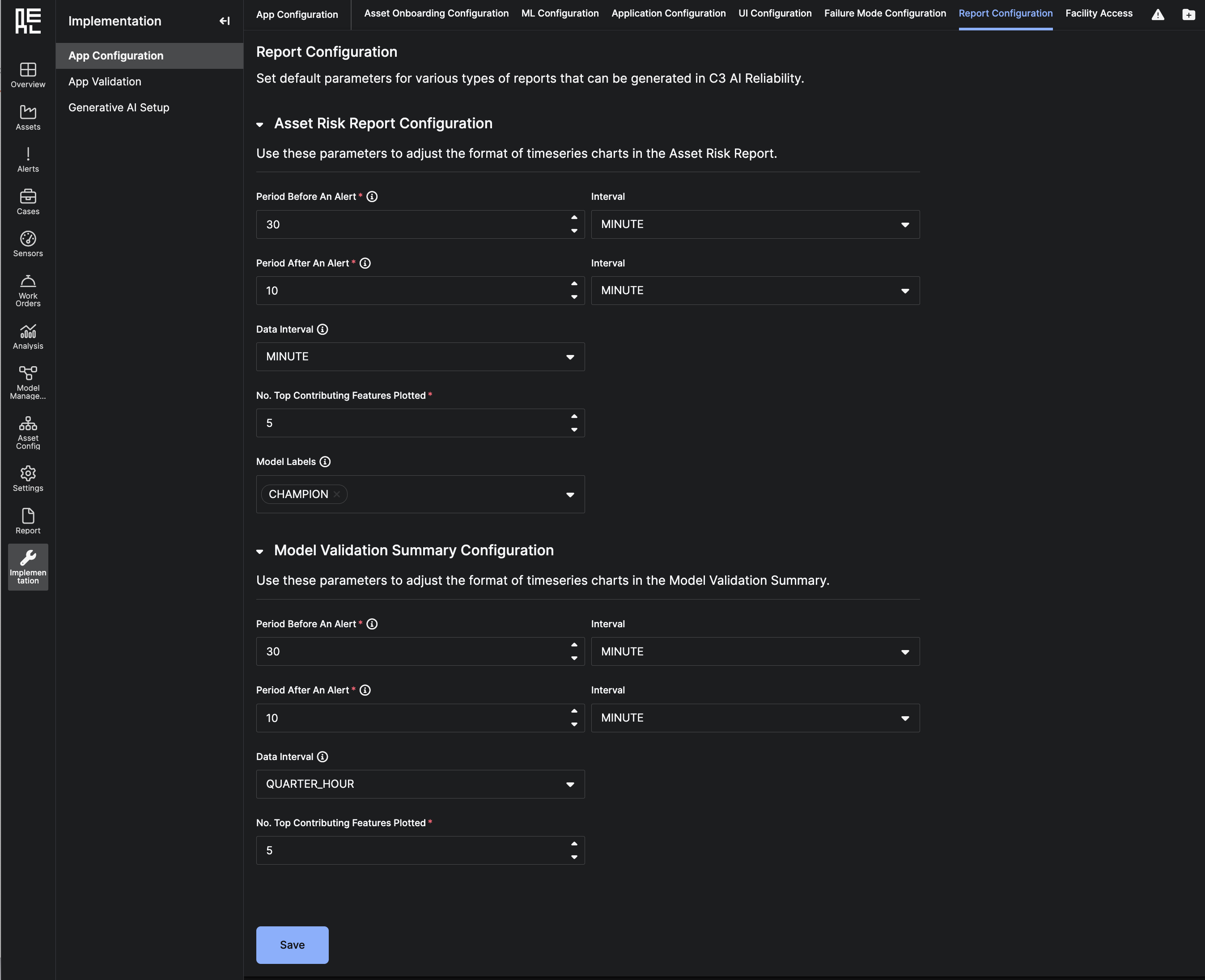
Facility Access Tab
The Facility Access Tab is a page to manage users’ access to the various Facilities within the application deployment. This page enables you to view all users with access to a Facility and to add or remove users. Expand a Facility’s row to view all users with access to the Facility. Note that there are two grids shown:- Core Users - Users that always have access to the Facility and cannot be added or removed. These users typically have administrative roles.
- Additional Users - Users whose access permissions can be edited (added or removed from the Facility).
-
adminGroups- roles added to this group will have the admin level privileges for a facility. -
additionalGroups- roles added to this group will have the generic user privileges and One will have to look at the users and them on a user-by-user basis to the facility.
- Press the
+sign on any Facility’s row to add a user to the Facility - Press the trash can row action on a user from the
Additional Usersgrid to remove an individual user from a Facility
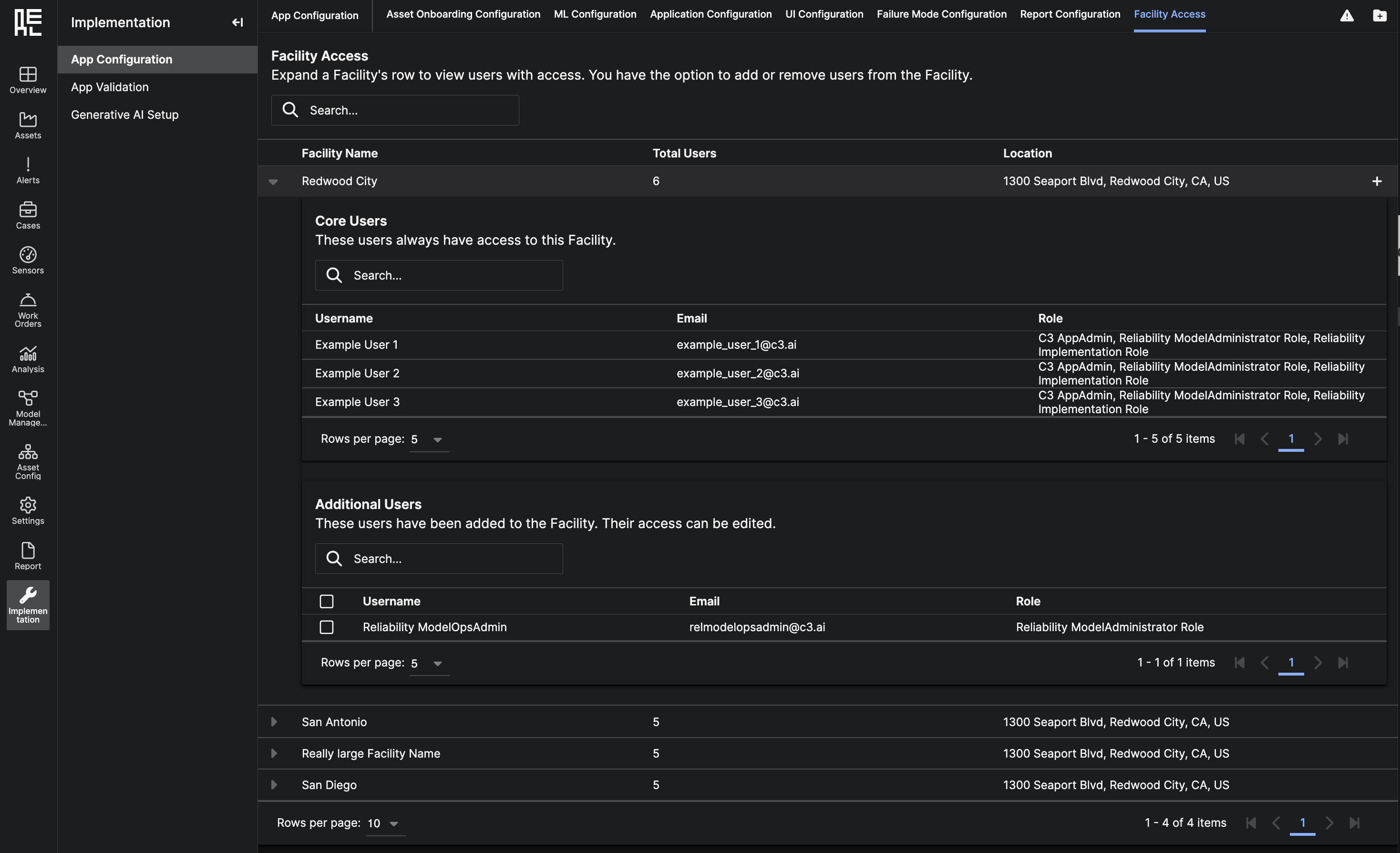
- Click the
Refresh Facility ACLsbutton on theAll Facilities Gridwhich refreshes access control lists of all facilities ensuring recently added users are able to see the facilities.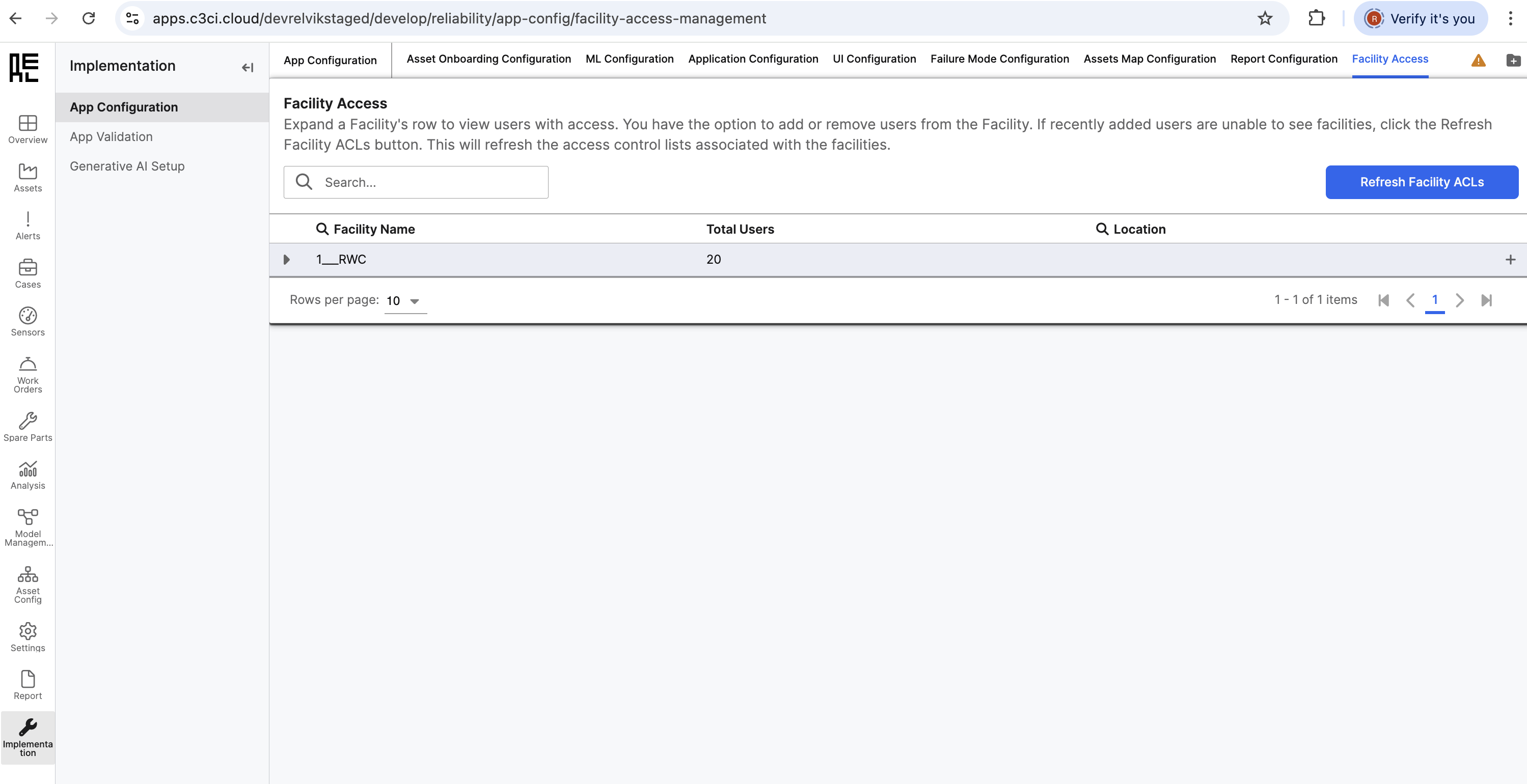
HPO Configuration (Beta) Tab
The HPO Configuration (Beta) Tab provides options for running Hyperparameter Optimization (HPO) on the ML models in the application. These include:- Search Method: the method used to search for optimal hyperparameters.
- Random: randomly select some combinations of hyperparameters to evaluate.
- Grid: evaluate all possible combinations of hyperparameters.
- Max Combinations: the maximum number of hyperparameter combinations to evaluate. This is only applicable when the search method is set to Random. When the search method is set to Grid, all possible combinations will be evaluated.
- Use HPO Values By Default: if checked, the HPO Config will be set to
Onby default when configuring a model. If unchecked, the HPO Config will be set toOffby default.
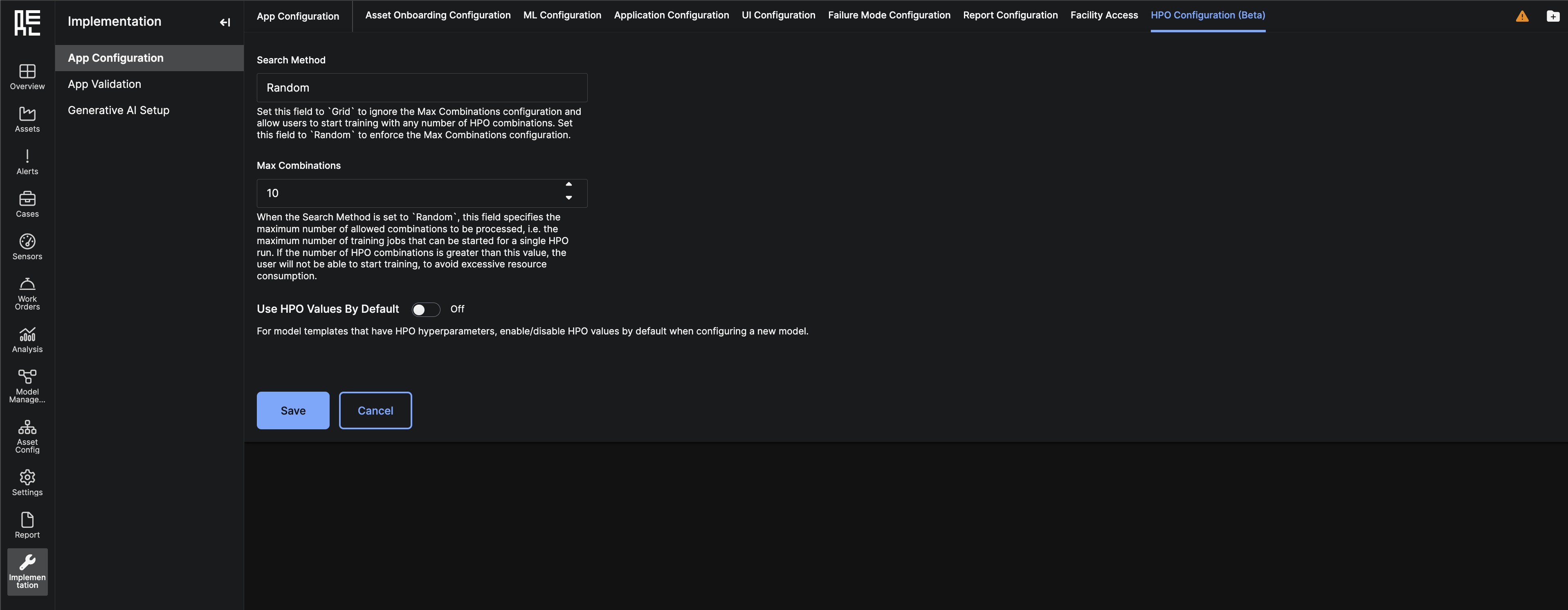
App Validation Sub-Page
The App Validation Sub-Page provides the capability to add Data Validation runs on the data in the application. Users can click the ”+” sign to add new Data Validation runs and select a ruleset to apply. Once complete, the results of checking the ruleset against the data in the app will showComplete, with options to review any relevant error messages.
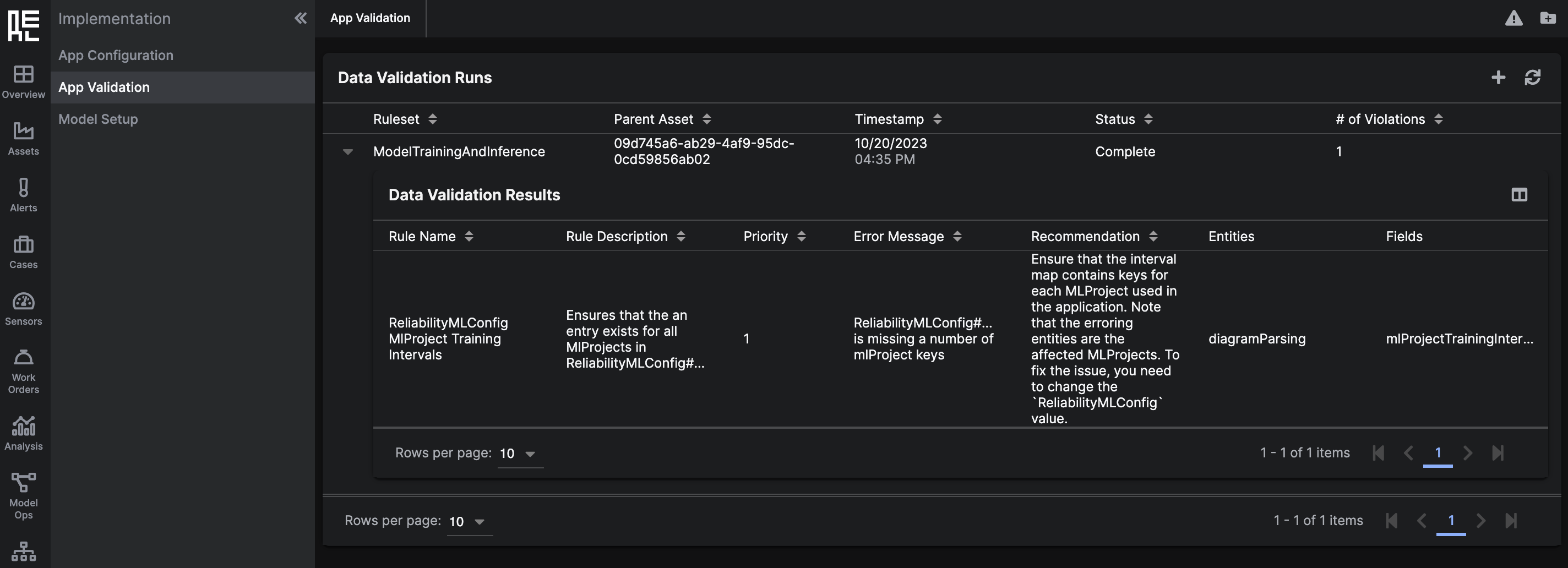
Generative AI Setup Sub-Page
When you click the Generative AI sub-page, you will be navigated to a separate screen called the C3 Generative AI administrative page. This page enables users to manage documents (upload and index), manage source directories, adjust model configuration for the generative AI model, and manage users. Please reference the Generative AI user guide for additional information.