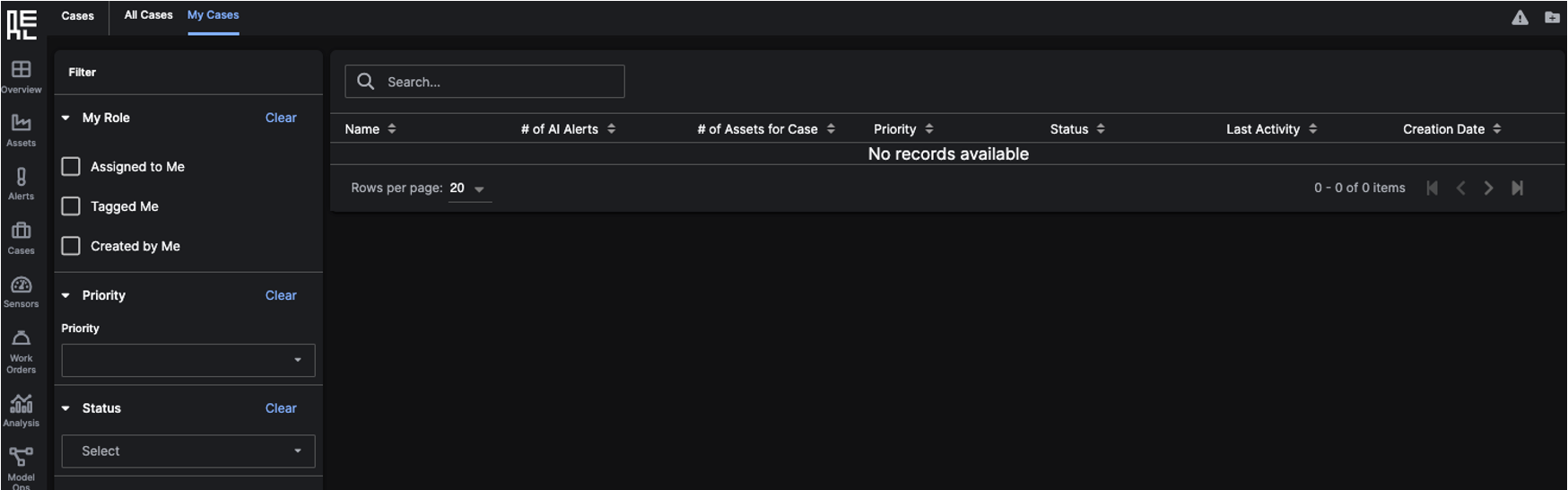Explore the Application
Cases
The Case Page allows you to filter both past and current 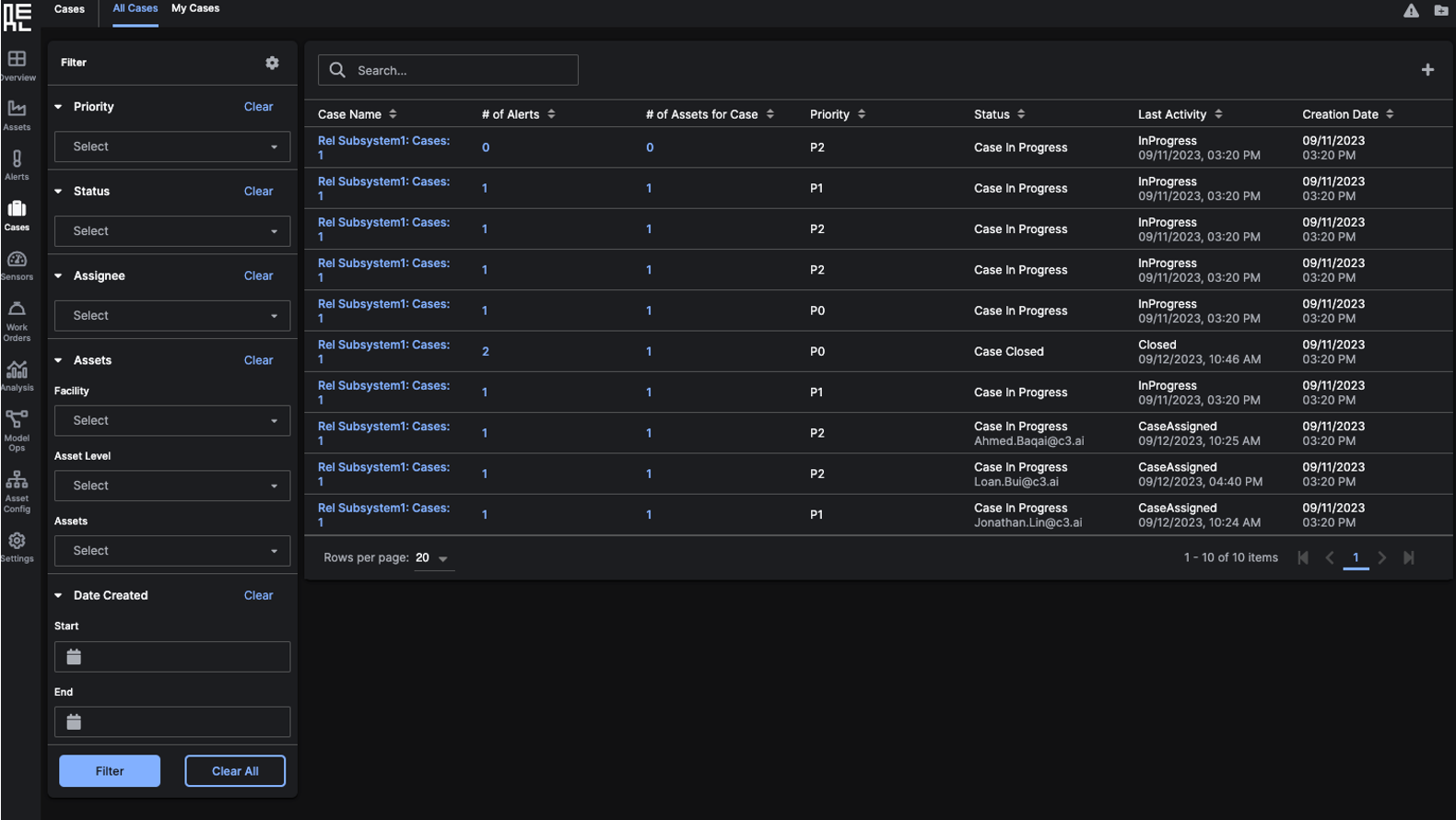 You can filter to search for
You can filter to search for 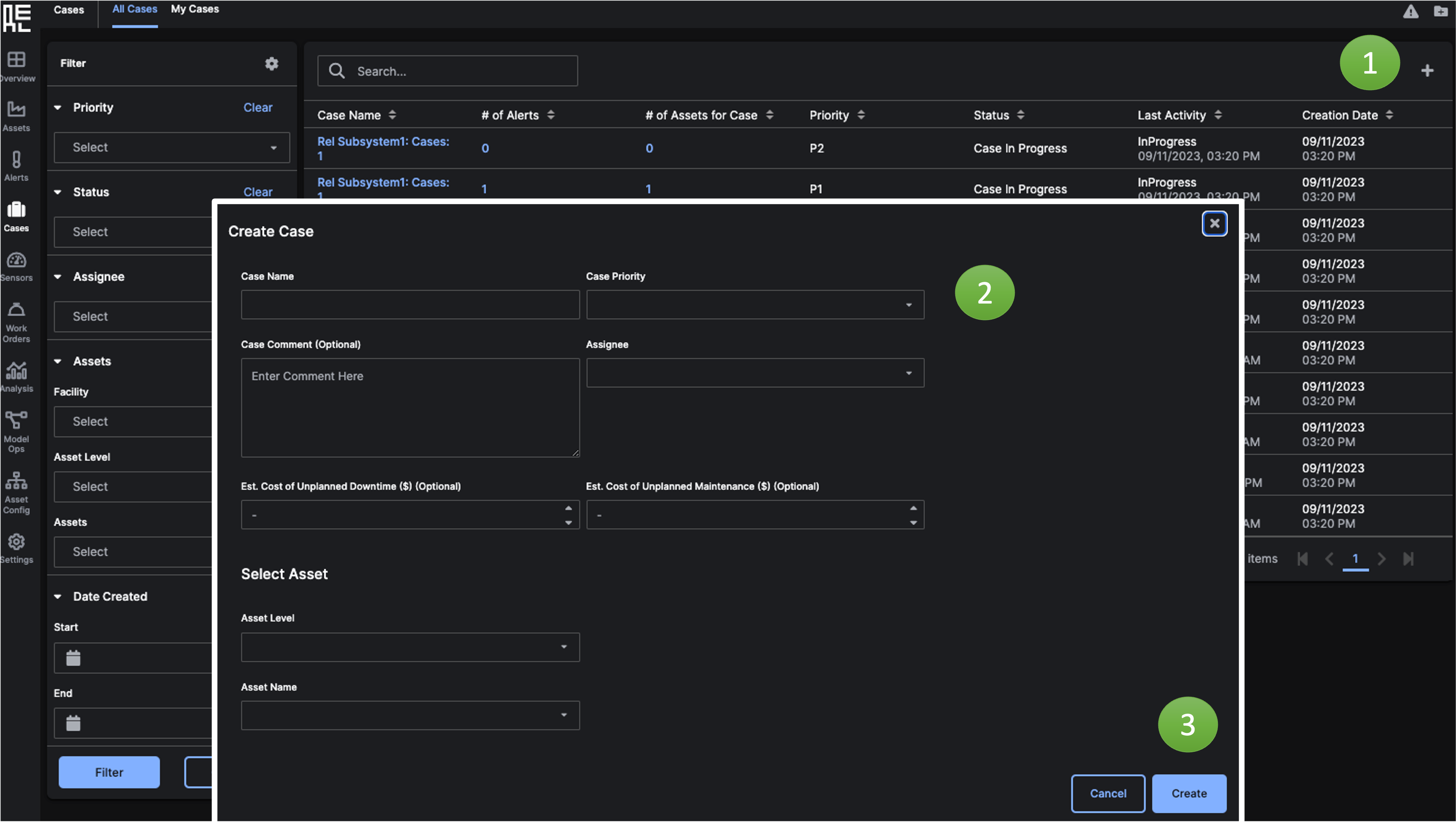
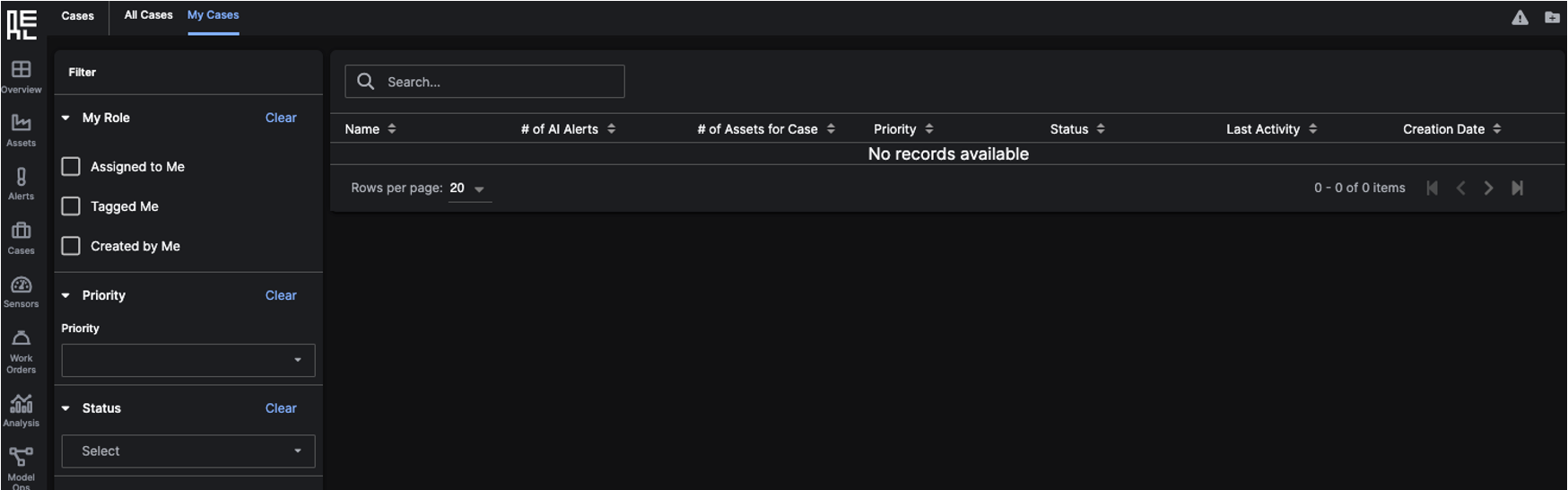
Cases to retrieve Cases that you want to collaborate on or use as reference for a new analysis.
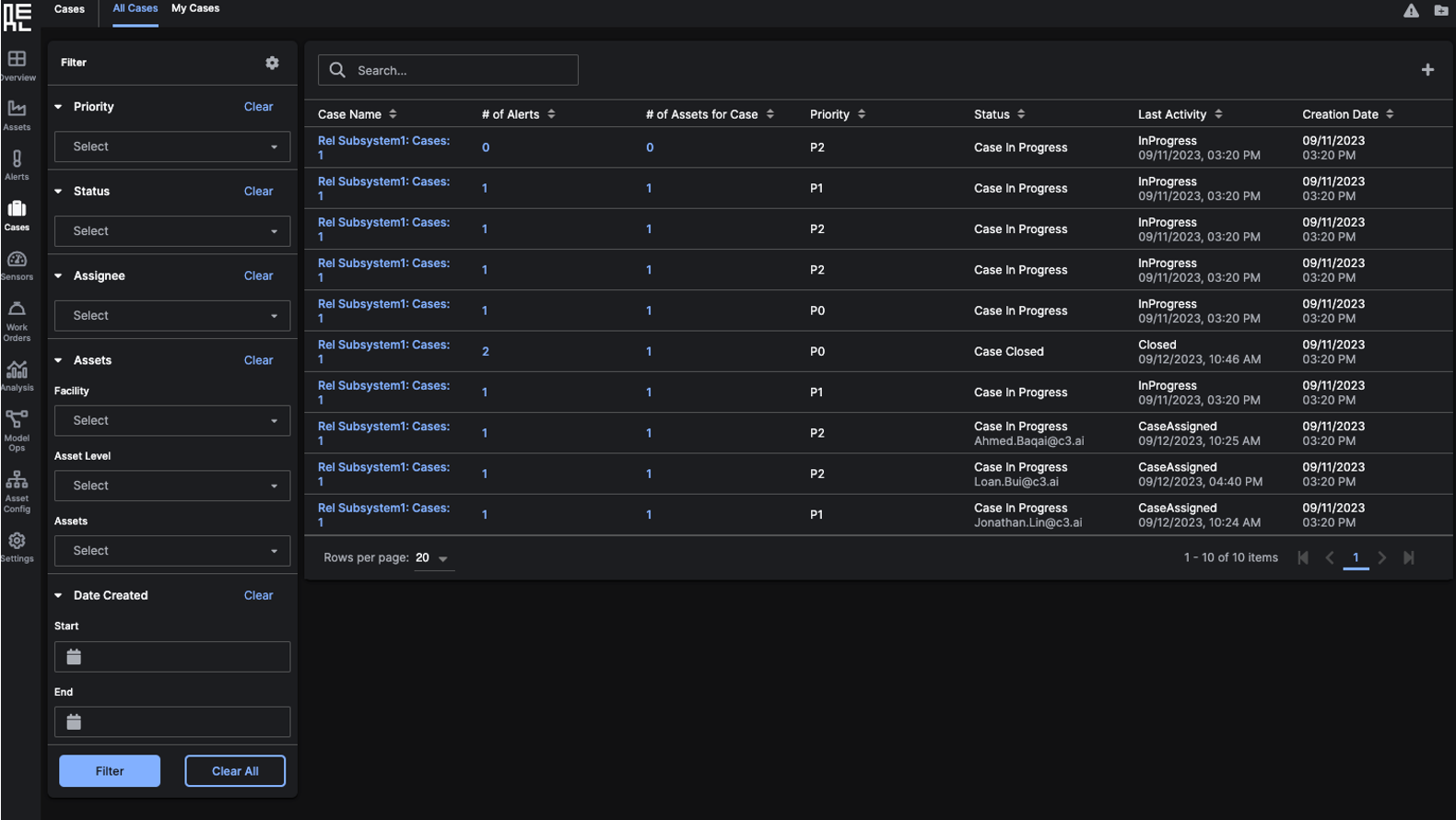 You can filter to search for
You can filter to search for Cases in the following ways:
-
Priority - filter
Casesbased on P0, P1, or P2 priorities -
Status – filter
Casesbased on whether they are Assigned, Closed, In Progress, or Open. -
Assignee – view
Casesbased on who they are assigned to. -
Assets – view
Casesbased on theFacility,Asset Level, andAssetsrelated to the case. -
Date Created – view
Casescreated between a user-indicated start and end date
Case Name to access its Case Detail Page. Clicking on the Number of Alerts opens a modal listing all Alerts added to the Case. Clicking on the Number of Assets for Case opens a modal listing all Assets associated with the Case.
Create a Case
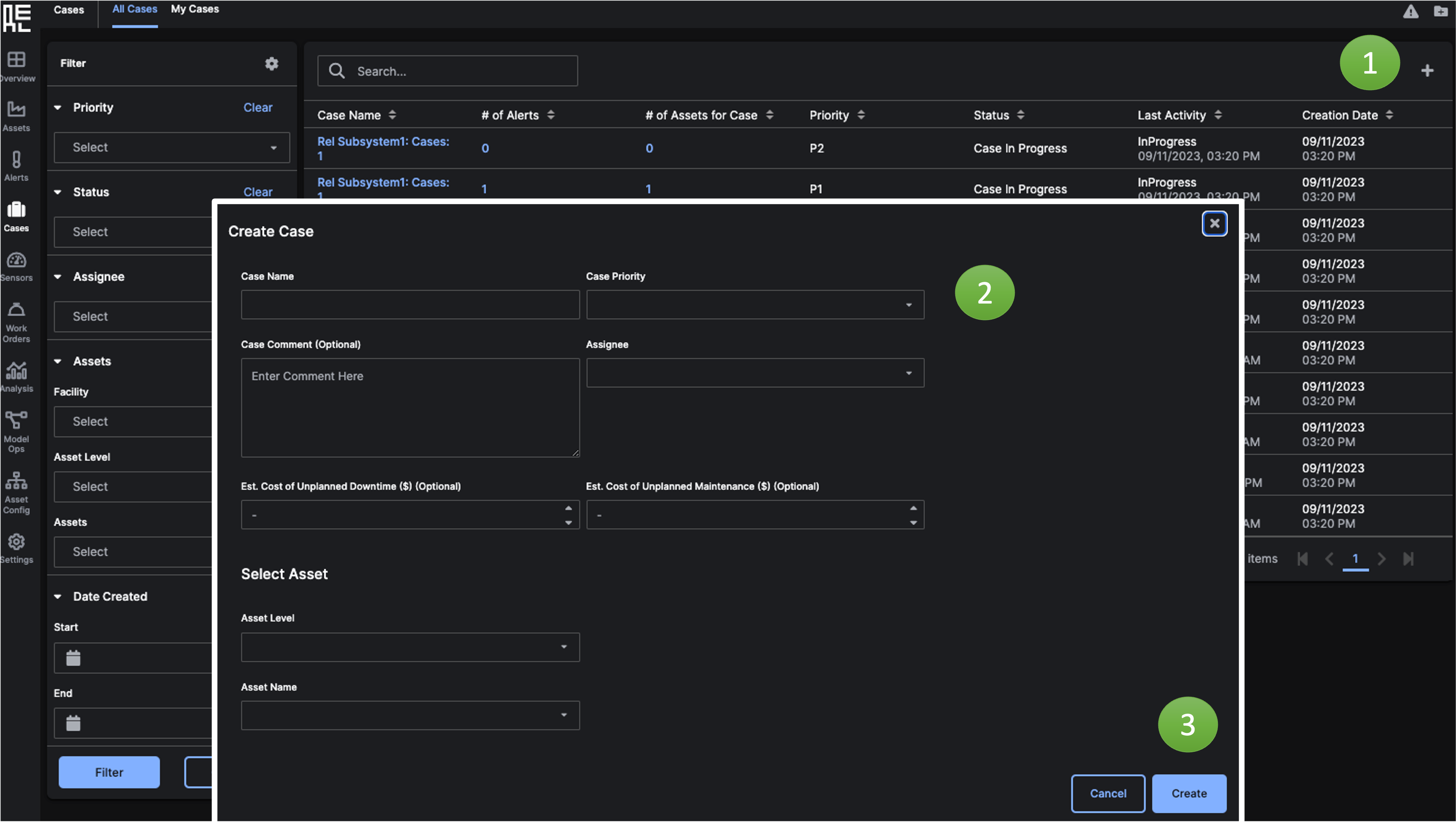
-
Click the add (plus) icon in the table to create a new
Case. You can associate theCasewith anAlertlater. - Fill in the relevant information.
-
Click the
Createbutton. You will be redirected to the Case Details Page for the newly createdCase.
All Cases
The All Cases tab shows all theCases generated in a Facility that you have access to.
My Cases
TheMy Cases tab shows cases that:
- you were assigned to
- cases that you were tagged in, or
- cases you created.